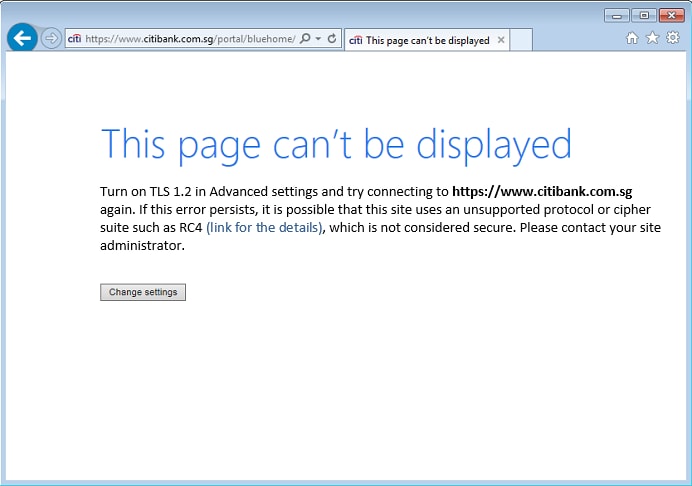You are recommended to use supported and updated browsers to ensure that your internet banking is secure.
| Operating System |
Recommended Browser(s) |
Mobile iOS 6.0.1 and newer |
Safari 6 and above |
Android 8 and newer |
Local browser |
Win Phone 8.1 and newer |
Internet Explorer 11 and above |
Win Phone 10 |
Edge 13 and above |
Windows 10 |
Internet Explorer 11, Edge 12 and above |
Windows 8.1 |
Internet Explorer 11 |
Windows 7 |
Internet Explorer 11, Firefox 31.3.0 ESR+ and above |
Windows Vista |
Chrome 49 and above, Firefox 49 and above |
Windows XP SP3 |
Chrome 49 and above, Firefox 49 and above |
Mac OS X 10.9 and newer |
Safari 7 and above |
Other recommended browsers
- Google Chrome 49 and above
- Mozilla Firefox 49 and above
NOTE:
We do not recommend that you download beta versions, since they are experimental and may undergo significant changes before they're released. Please only download the final version.
If you are not ready to upgrade your browser, or you do not use one of these operating systems, you can still visit our site. However, should the browser be rejected, you will need to upgrade your browser for free from the company's web site.
What is TLS
Transport Layer Security (TLS) is a protocol that provides communication security between your computer or mobile device applications and our servers. TLS is responsible for enabling privacy and integrity when data is transmitted over the Internet.
TLS 1.2
Please be advised that in order to access Citibank Online, CitiBusiness Online, and your Citi Mobile® App, your operating systems and web browsers on all your devices (desktop, mobile and tablet) must be compatible with
TLS 1.2. Some web browsers do not enable TLS 1.2 by default and you may be required to enable it manually by configuring your internet options within your web browser. To enable TLS 1.2 manually:
Internet Explorer
- Open Internet Explorer.
- On the main menu, select Tools > Internet Options.
- Select the Advanced tab.
- Scroll down to the Security section, locate and ensure that Use TLS 1.2 is selected.
- Click OK.
- Close and restart Internet Explorer.
Google Chrome
- Open Google Chrome.
- On the main menu, select Settings.
- Scroll down and select Show advanced settings.
- Scroll further down to the Network section and choose Change Proxy settings.
- Select the Advanced tab.
- Scroll down to the Security section, locate and ensure that Use TLS 1.2 is selected.
- Click OK.
- Close and restart Chrome.
Mozilla Firefox
- Open Firefox.
- In the address bar, type in "about:config" and press Enter.
- You may see a “This might void your warranty” warning screen. Click "I'll be careful, I promise".
- In the search box above, type in "security.tls.version".
- Double click security.tls.version.max and set the
value to 3.
- Double click security.tls.version.min and set the
value to 3.
- Click OK.
- Close and restart Firefox.
How can I tell which browser version I am using?
Internet Explorer - Menu > Help > About Internet Explorer
Google Chrome - More > Help > About Google Chrome
Mozilla Firefox - Menu > Help > About Mozilla Firefox
Safari - Safari > About Safari
If you do not use a compatible operating system and web browser with TLS 1.2 by April 28th, 2018 you will not be able to connect to Citibank Online and may be presented with the following error page:
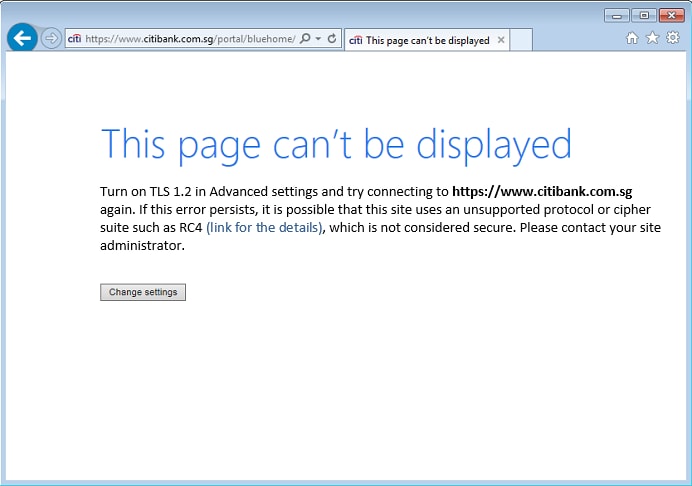
Minimum System Requirements
To protect your data with the highest standards, from April 28th 2018, you will need to update your web browser when accessing Citibank Online, or upgrade your mobile operating system when accessing the Citi Mobile App. More details for minimum system requirements can be found below.
How can I tell which browser version I am using?
Depending on the type of browser you are using you can determine the version in your browser under:
If you do not update your browser or operating systems by April 28th, 2018 you will not be able to connect to Citibank Online or use Citi Mobile App and will be presented with the following error page for example:
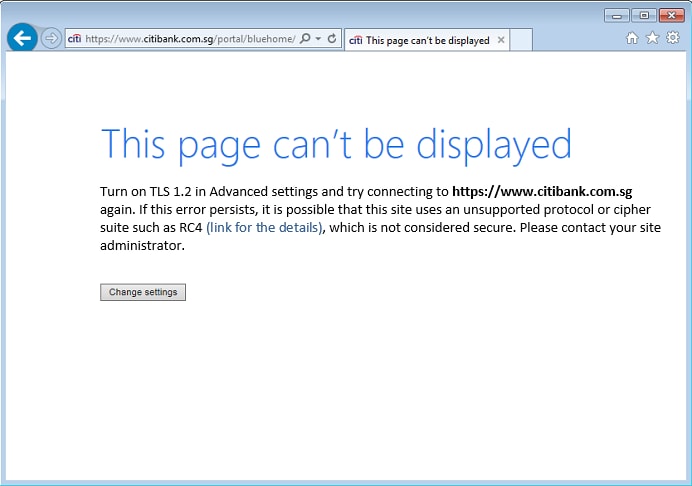
Minimum System Requirements
| Desktop |
Chrome 30 / Win 7 |
Firefox 31.3.0 ESR / Win 7 |
IE 11 / Win 7 |
Opera 17 / Win 7 |
Firefox 27 / Win 8 |
IE 11 / Win 8.1 |
IE 11 / Win 10 Preview |
Edge 12 / Win 10 |
Firefox 49 / XP SP3 |
Chrome 49 / XP SP3 |
Chrome 34 / OS X |
Firefox 29 / OS X |
Safari 7 / OS X 10.9 |
Safari 8 / OS X 10.10 |
Safari 10 / OS X 10.12 |
| Phones |
Android 4.4.2 |
IE 11 / Win Phone 8.1 |
Edge 13 / Win Phone 10 |
Safari 5 / iOS 5.1.1 |